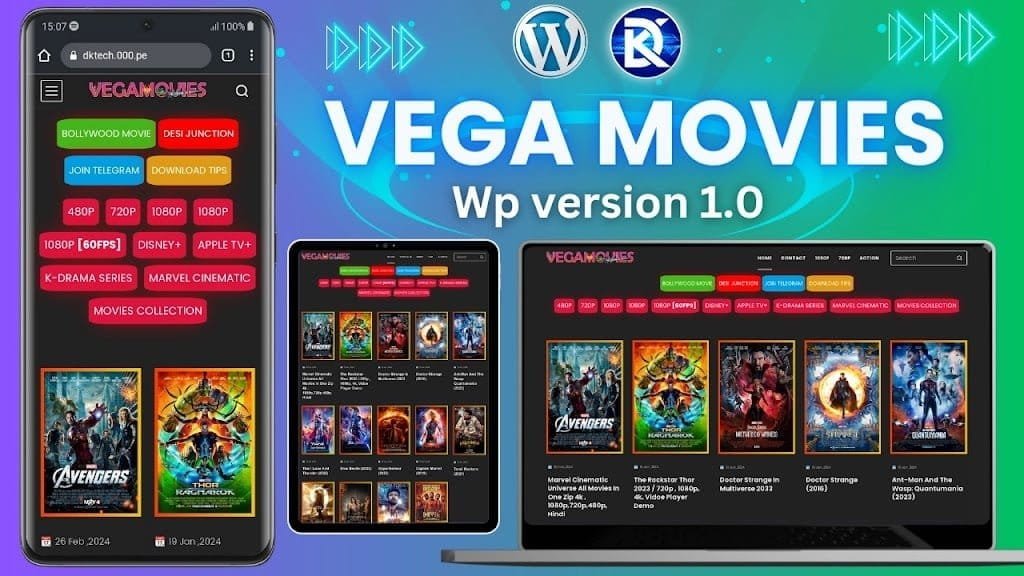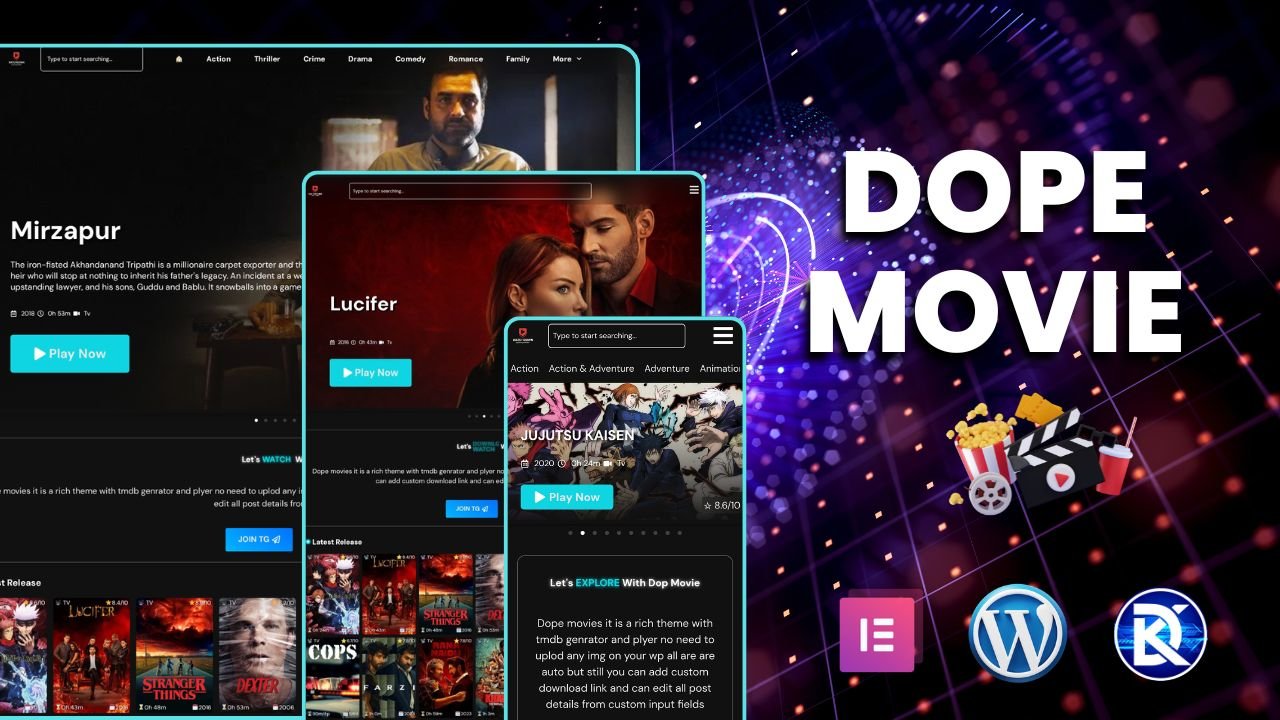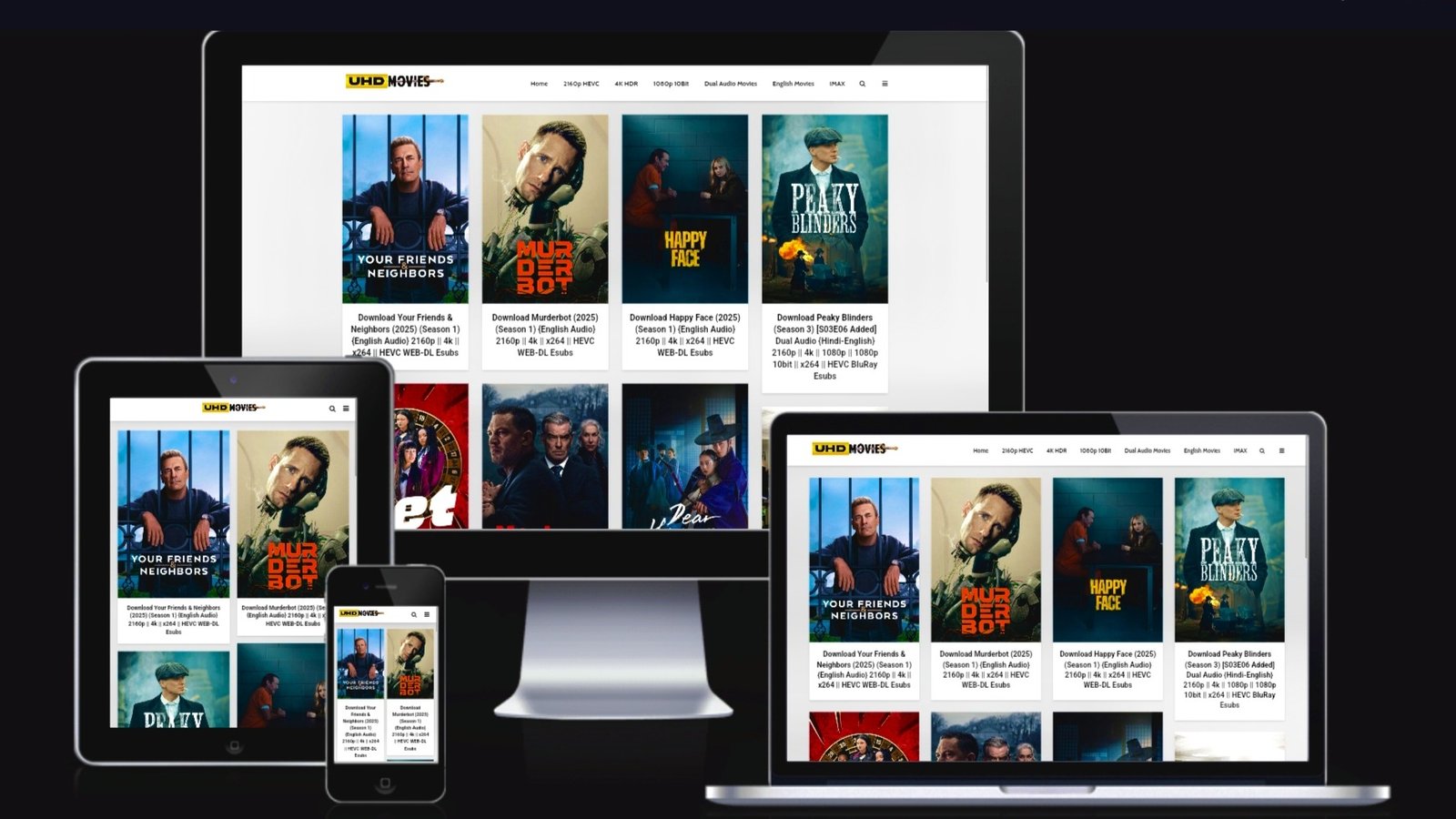Perfect! Neeche complete, clean, professional & easy-to-understand English documentation de raha hoon —
pure SkyFlix ko WB Themes / WB Themes Script ke name se replace kar diya,
aur wording ko is level ka banaya gaya hai ki user sirf docs padhkar pura setup + customization easily kar paye.
⚠️ Post code included nahi hai (jaise aapne bola).
WB Themes – Official Documentation
Home / Docs / WB Themes Documentation
📅 Published: 02/04/2025 · ⏳ 10–15 min Guide
1. Theme Installation
You already have the WB Themes template — great!
We strongly recommend installing it manually for a clean setup.
✅ Installation Steps
- Download the template from your Purchase History.
- Unzip the main
.zipfile — it will generate a folder containing all required files. - Inside the folder, locate the
.xmlfile. - Right-click → Open in Notepad (or any code editor) → Copy All Code.
- Go to Blogger Dashboard → Theme → Customize → Edit HTML.
- Press Ctrl + A → delete everything.
- Press Ctrl + V → paste the new template code.
- Click Save (top-right icon).
Your new WB Themes layout will now appear live.
💡 Tip: If you face difficulty, contact support. We also offer Free Installation.
2. Header Logo Setup
How to upload your website logo:
- Go to Layout (Design).
- Find Header Logo → click Edit.
- Tick Upload Image → upload your logo.
- Under Image Placement, select Instead of title and description.
- Click Save.
⚠️ Important:
This theme supports two logos:
• Normal Logo
• Small (Compact) Logo
Upload both for best results.
3. Main Menu Setup
- Go to Layout → Main Menu Gadget → Edit.
- For each menu item:
- Site Name: Enter short title (e.g., Movies, Web Series).
- Site URL: Add link you want.
- Icon: Insert HTML icon code (Font Awesome).
🔗 Icon list: https://fontawesome.com/v5/icons/
⚠️ This is not a dropdown menu.
4. Main Slider – Carousel Section
This section shows large featured posts.
Setup:
- Go to Layout → Main Carousel → Edit.
- Leave the Title empty.
- In Content, enter a Label/Tag (e.g., Slider).
- Add this label to any post you want featured.
Default Label: Carousel
5. Carousel Content Sections
These are horizontal card sliders.
Setup:
- Go to Layout → Carousel Content Sections → Edit.
- Keep Title empty.
- Number of items → Leave blank.
- Click Add Item:
- Site Name: Enter Section Title (e.g., Trending, Horror, Web Series).
- Site URL: Enter the Label you are using.
⚠️ Recommended: Maximum 4 sections
(Too many sliders slow down the site).
6. Blog Entries (Main Posts)
- Go to Layout → Main Posts → Edit.
- Set Posts Per Page (default: 7).
- Enable/disable features as per choice.
- Update the text fields if needed.
- Click Save.
7. Publishing Movies (Using TMDB Auto Generator)
WB Themes works best with the TMDB Movie Generator (recommended).
Steps:
- Open the TMDB Generator → open
TMDB Generator.html. - Select Type: MOVIE.
- Search your movie name (or use original title).
- Select correct movie → click GENERATE.
- Copy the generated HTML code.
- Go to Blogger → New Post → HTML View.
- Paste the code.
- Modify:
- Player Embed Links
- Download Links
- Add multiple players if needed
8. Publishing Series (Episodes System)
Using TMDB Generator:
Steps:
- Open TMDB Generator → Type = SERIES.
- Search the Series Name.
- Select correct result → click GENERATE.
- Copy all generated HTML code.
- Go to New Post → HTML View → Paste.
- Replace:
- Add trailer id from yt if not fetched
- Download links (per episode)
- copy and paste in post editor in code editor post mode not visual
- you can see name category and img url to fill in post setting icon > links > Enclosure links (enable from blogger settings page first) it will show banner image in home page big slider
- now publish post and see magic
9. Add Background Image (Movie/Series Pages)
- Go to Settings → Site Feed → Enable title incloser link .
- Open your post → Right sidebar → Links.
- Under Recast Links, paste the background image URL from TMDB.
- In Add MIME Type, select:
image/jpeg.
Done ✔
10. Footer Credits
Footer credits can be edited directly from Layout.
- Go to Layout.
- Find Footer Credits (WB Themes).
- Click Edit.
- Modify the HTML text + link as per your branding.
- Save.